In addition to the improved back-end tools we use to manage our processes, our upgraded customer portal provides you with advanced tools to streamline your buying experience.
Through company accounts, you can create and manage user profiles for your staff, build orders with ease, check out using pre-approved payment methods, and conveniently pay all your invoices in one place.
In This Page:
- Managing Company User Accounts
- Permissions
- Placing Orders
- Quick Order Pad: Quick Add
- Quick Order Pad: Bulk Upload CSV
- Bulk Upload CSV – How to use the order template
- Viewing Orders in the Buyer Portal
- Repurchase Products from Order
- Reordering from any Company Order
- Shopping Lists
- Managing Company Addresses
Managing Company User Accounts
If you have the appropriate permissions within your Company Account, you can manage users from the User Management section of our upgraded customer portal. To add a new team member, simply click Add New User and fill in their contact and role details.
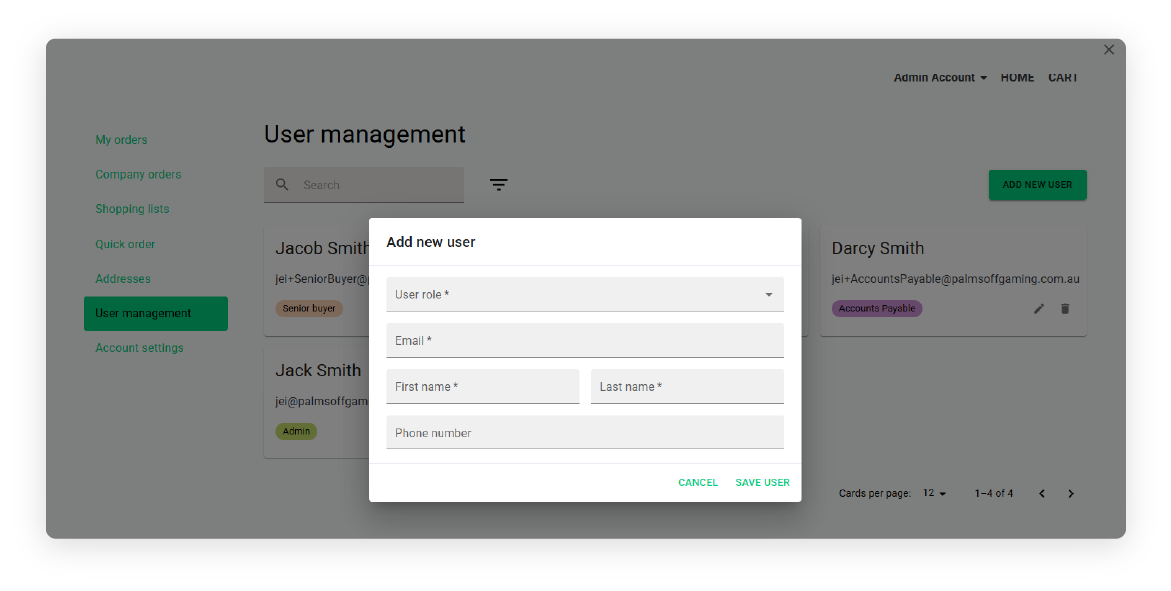 You can also update existing users by clicking the pencil icon to edit their information or adjust their role. To remove a user from your company account, click the trash can icon.
You can also update existing users by clicking the pencil icon to edit their information or adjust their role. To remove a user from your company account, click the trash can icon.
Permissions
To make ordering easy and efficient, we offer Company Accounts with flexible Buyer Roles:
- Administrator – Full access to manage team members, orders, quotes, invoices, and company settings.
- Senior Buyer – Can place orders, request quotes, and view invoices, without access to manage the team.
- Junior Buyer – Can place orders and request quotes, with optional spend limits and approval rules.
- Accounts Payable – Can view and pay company invoices but cannot place orders or request quotes.
Placing Orders
To help you add multiple items to your cart quickly, our upgraded customer portal includes a Quick Order Pad. This tool offers two convenient ways to create orders: Quick Add and Bulk Upload via CSV.
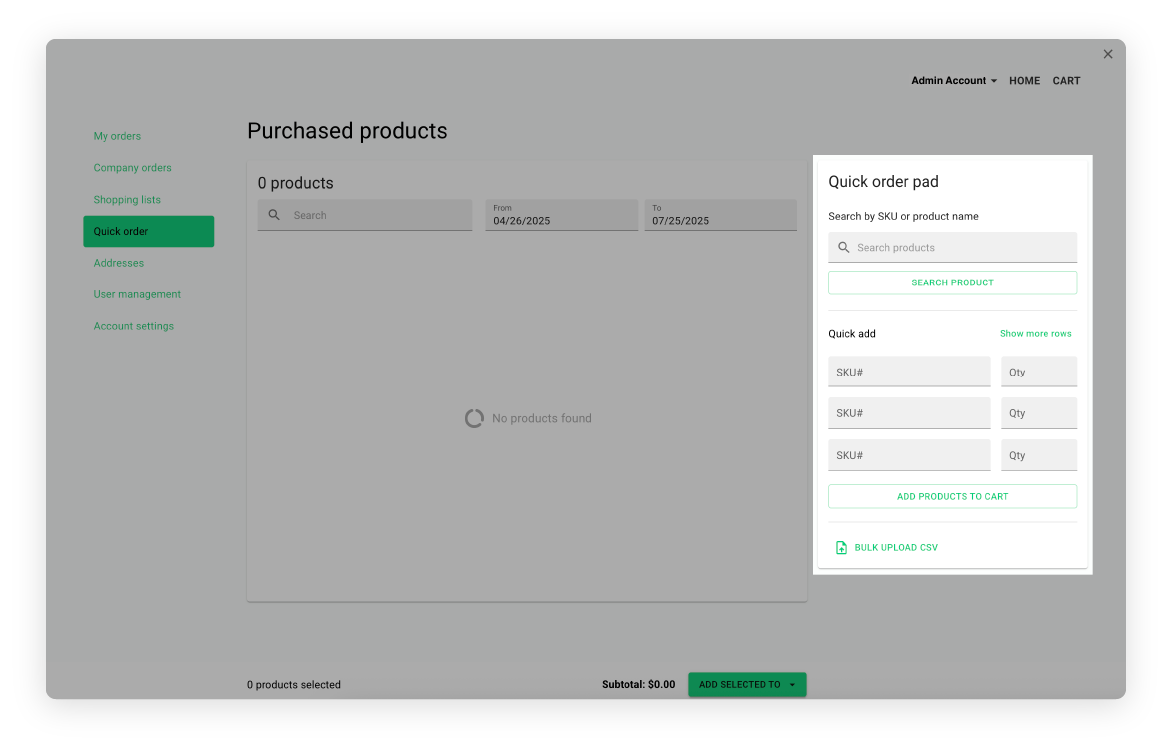
Quick Order Pad: Quick Add
With the Quick Add option, you can simply enter the product or variant SKUs along with quantities to instantly add items to your cart. If you don't know the SKU of the product you want to add, you can use the search bar to find and add the desired item to your cart.
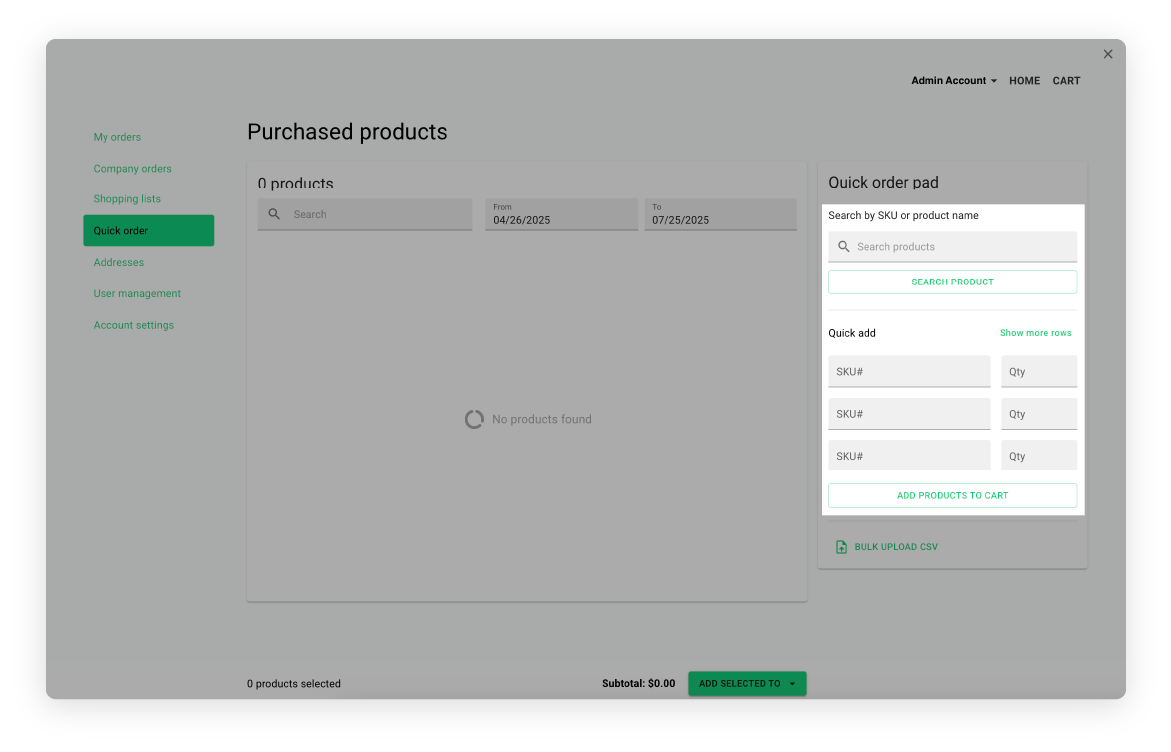
Quick Order Pad: Bulk Upload CSV
If you’re looking to build a large order in bulk, you can upload a CSV spreadsheet from the Quick Order section of our upgraded customer portal.
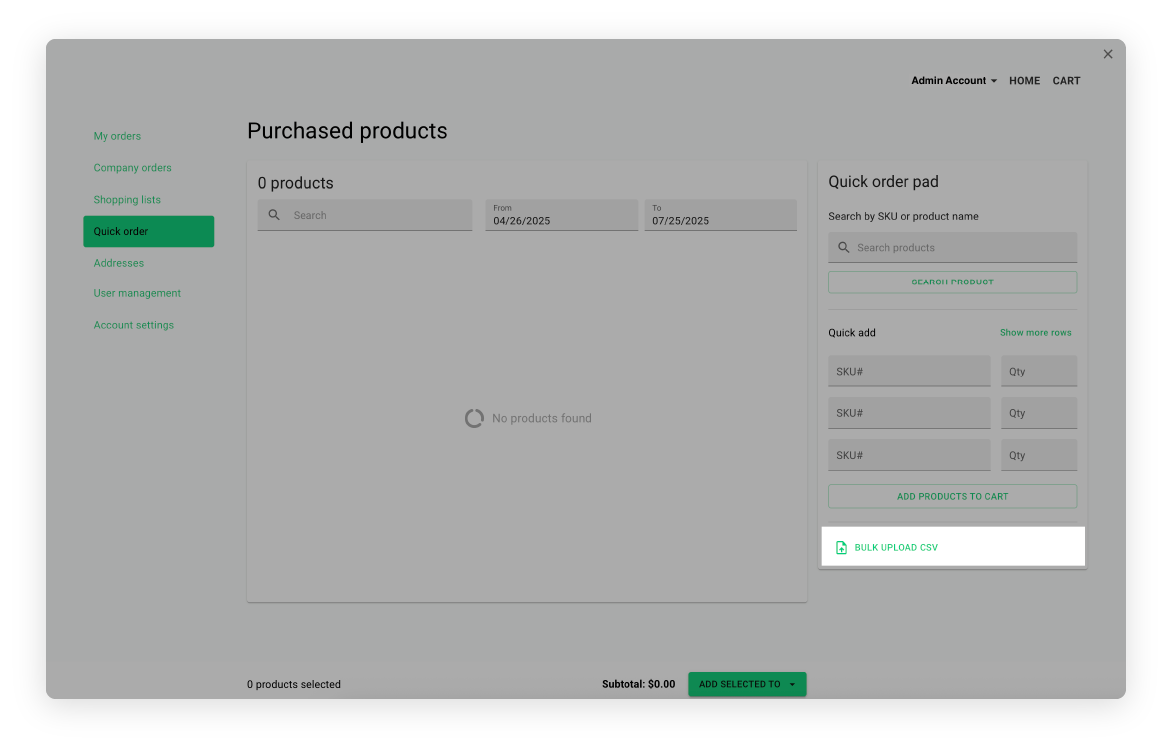 Once you’ve entered the desired SKUs and quantities into our supplied order template, you can add them to your cart by either dragging and dropping the file or using the Upload File option.
Once you’ve entered the desired SKUs and quantities into our supplied order template, you can add them to your cart by either dragging and dropping the file or using the Upload File option.
Download a copy of our latest order form template from one of the following links and follow the guide below to complete your order:
Microsoft Excel Order Template
Bulk Upload CSV – How to use the order template
Follow these steps to quickly place an order using the spreadsheet template:
- Fill Out the Order Form
- Open the sheet and you should be on tab 1, labelled Order Form.
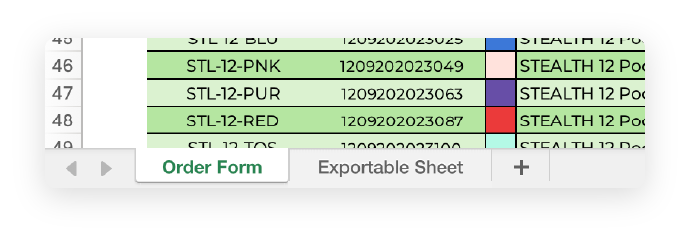
- In Column O, enter the Quantity for each product you'd like to order.
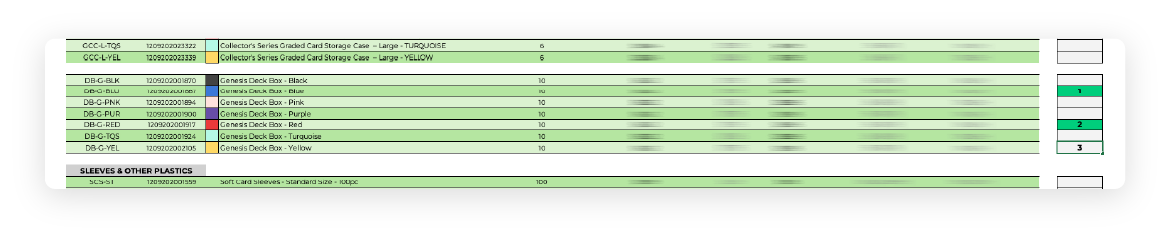
- No other edits are needed. The rest of the sheet will auto-calculate.
- Open the sheet and you should be on tab 1, labelled Order Form.
- Review Exportable Sheet
- Navigate to the Sheet 2 tab, labelled Exportable Sheet.
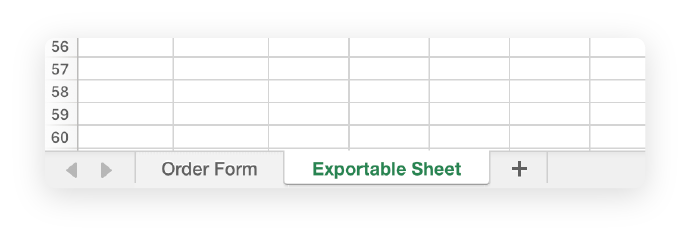
- This sheet will automatically populate based on data entered in Sheet 1. You should only see the first two columns (Column A and Column B) populated.
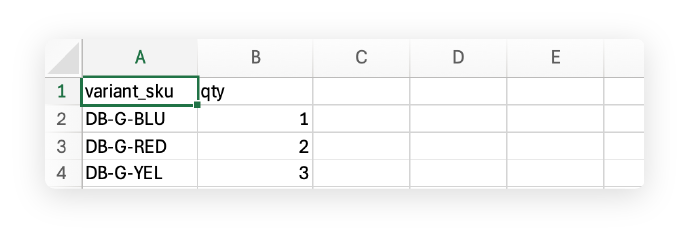
- Navigate to the Sheet 2 tab, labelled Exportable Sheet.
- Export as CSV
If using Microsoft Excel:
a. Make sure you are on the Exportable Sheet tab.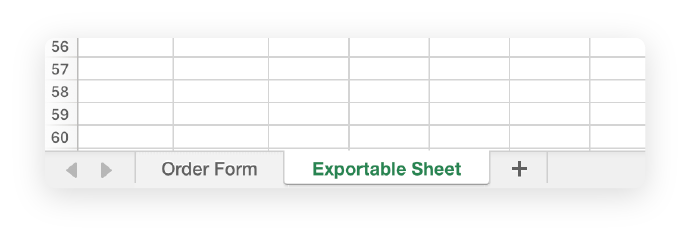
b. Click File in the top-left corner.
c. Click Export.
d. Click Download as CSV.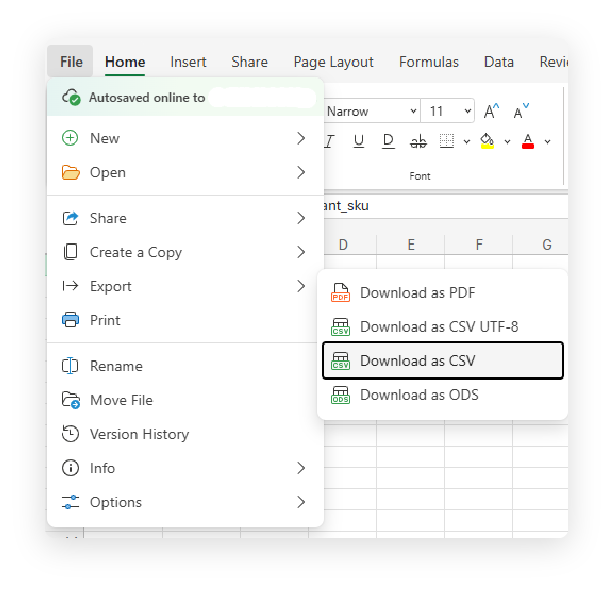
e. Click Save As and store the file on your computer.
If using Google Sheets:
a. Go to the Exportable Sheet tab.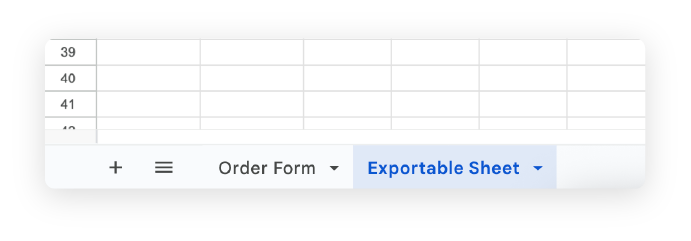
b. Click File in the top-left corner.
c. Click Download.
d. Click Comma Separated Values (.csv, current sheet).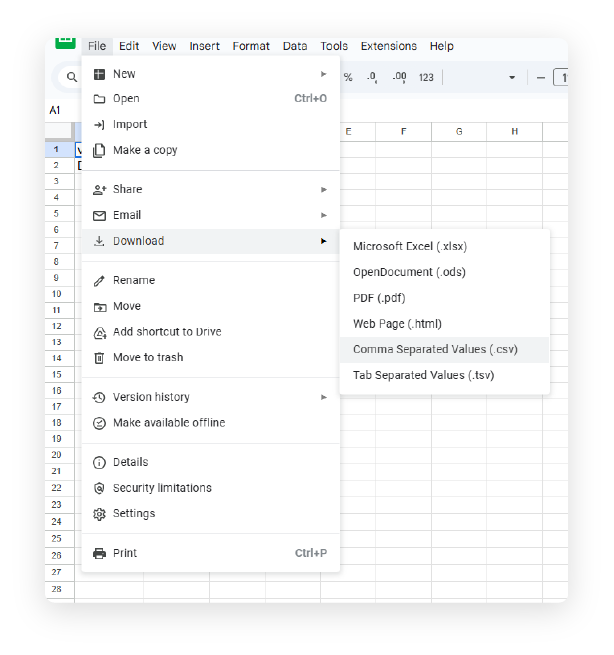
e. This should automatically download or prompt you where to save. - Upload Your CSV.
- Head to the website's Quick Order Section.
- On the right side of the screen towards the bottom of the quick order pad section you will see the option “BULK UPLOAD CSV).
- Click “BULK UPLOAD CSV”.
- Either click “UPLOAD FILE” or drag & drop the file you made previously.
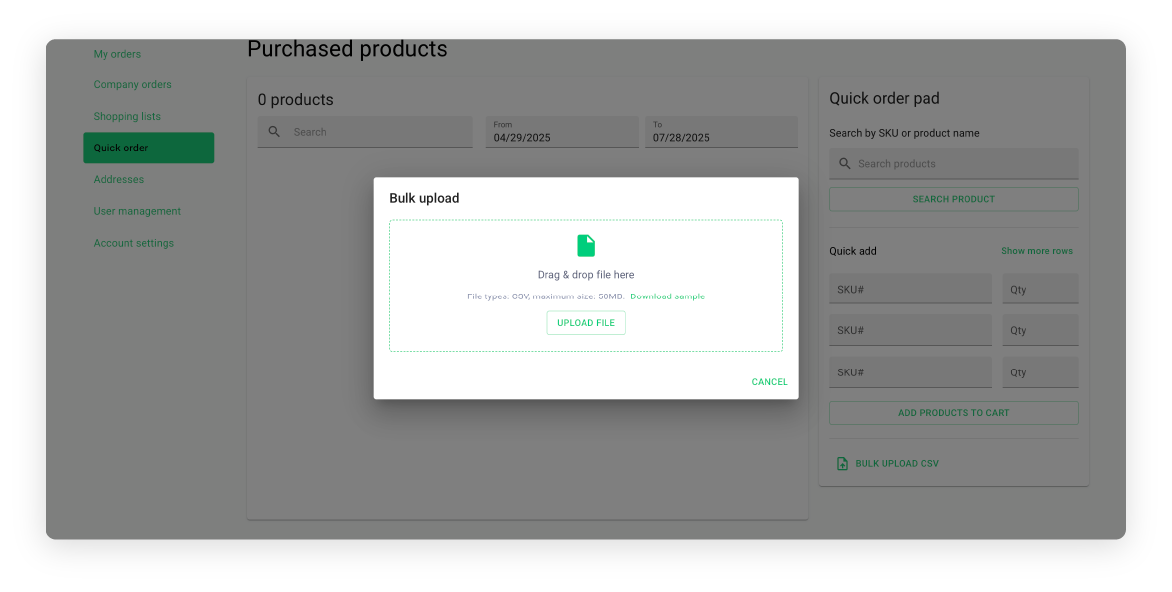
- Once your file has finished uploading, the system will extract the SKU's and the corresponding Quantities that were entered in your order form.
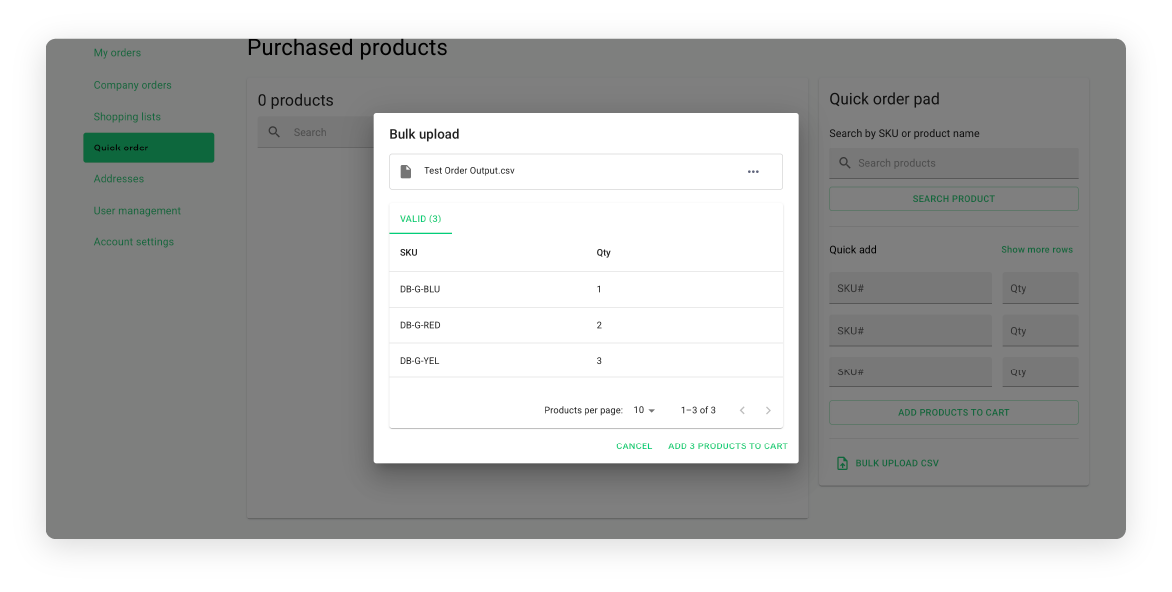
- If you are happy with the valid items choose ADD PRODUCTS TO CART.
- Head to the website's Quick Order Section.
- Checkout.
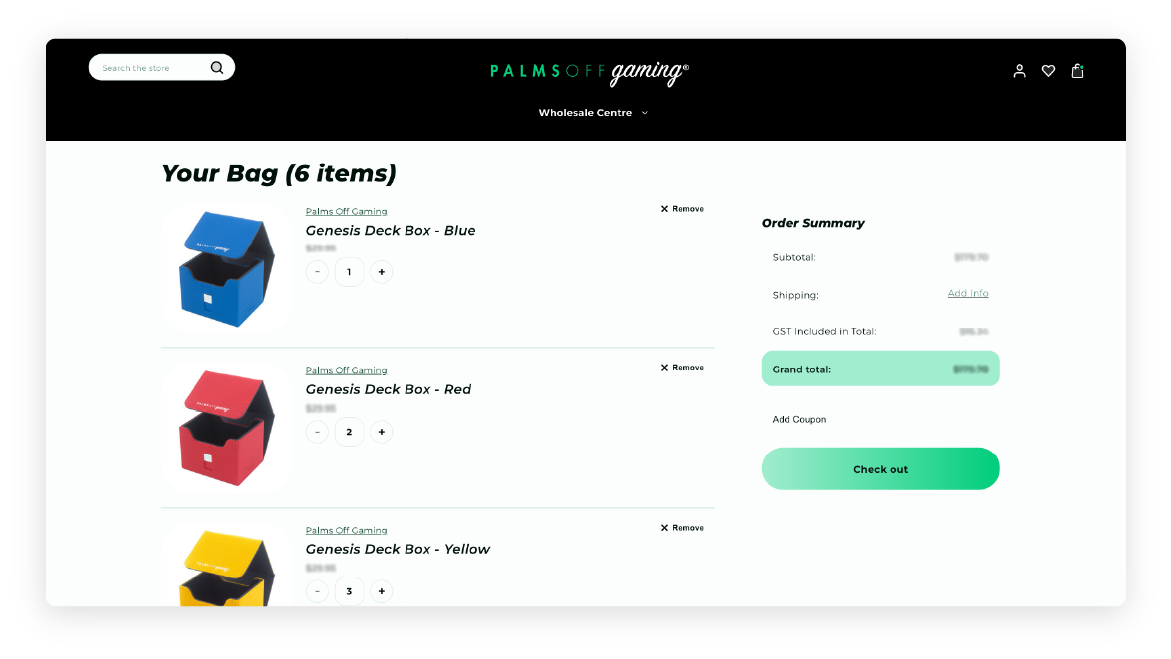
Viewing Orders in the Buyer Portal
You can view your past orders by visiting the My Orders section in our upgraded customer portal. If you're part of a Company Account, you'll also have access to the Company Orders area, where you can see orders placed by other users within your organization.
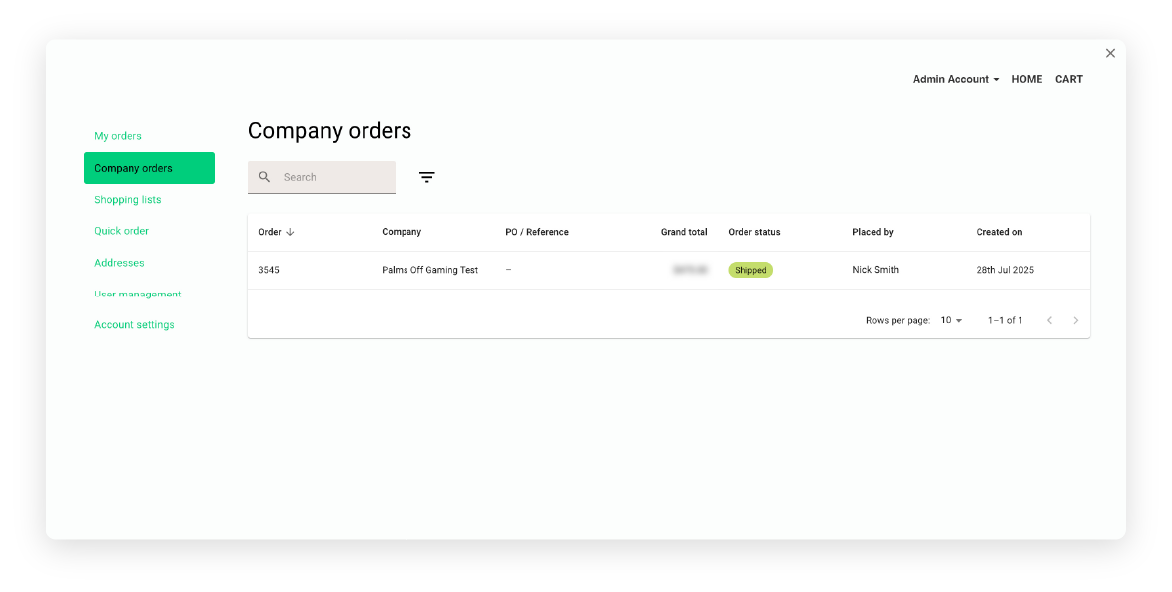
In both areas, you can quickly locate specific orders using the following tools:
- Sort by clicking on column headers (e.g. order date, status, total)
- Use the search bar to enter details like purchase order references or product names
- Filter orders by status or creation date
In the Company Orders area, you can also sort and filter orders by purchaser.
Clicking on any order row will take you to its Order Status page, where you can:
- View full order details, including items purchased, subtotals, and payment method used
- Review the order’s status history
- Print the official order invoice
- Access any additional invoices generated within our upgraded customer portal
- Repurchase the entire order or add specific items from it to a Shopping List
Repurchase Products from Order
In the Quick Order section you'll see a list of items you've previously purchased, which you can select individually or in bulk. Use the search bar to quickly find specific products or filter by the date ordered. Please note that this view only includes items from orders you've placed on your user profile, not those made by others in your company.
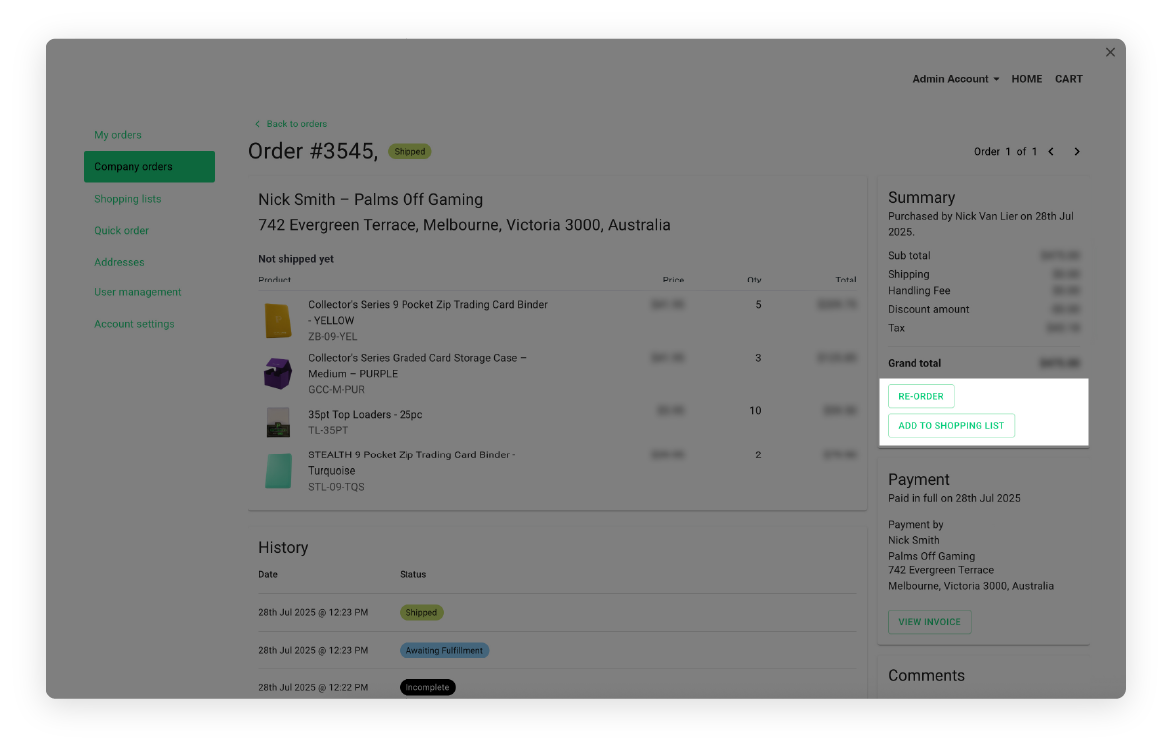
Once you've selected your products, you can add them to your cart or save them to a shopping list using the Add Selected To dropdown.
Reordering from any Company Order
Buyers with the Purchasability permission can re-order products in previous orders by viewing the order in the Buyer Portal and clicking Re-order. From the Re-order window, they can select products and specify quantities from the original order and add them to the cart.
Shopping Lists
You can use Shopping Lists to easily plan and organize your orders. If your account has Submit draft for approval permissions, you can build draft orders that will be reviewed and approved by authorized users within your company. If you don’t require approval, your Shopping Lists will bypass this step and can be moved straight to purchase or quote.
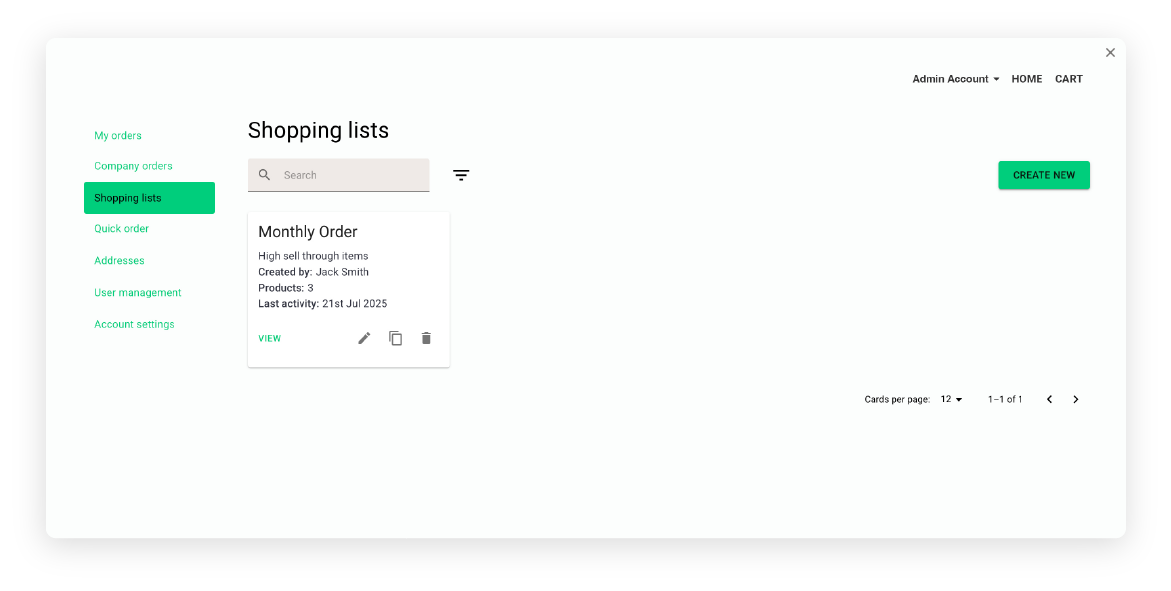
To create a new Shopping List, click Create New, then give your list a unique name and description.
While viewing a Shopping List, you can add products by entering the SKU or product name, or by uploading a CSV file. You can also add products directly to your Shopping List from:
- Product detail pages on our storefront
- The Quick View window on product listing pages
- Your previously purchased products list in the Quick Order section
Once your list is complete, click Submit for Approval (if applicable). Your Shopping List will then appear under Shopping Lists for users with Approve draft status list permission, marked as Ready for Approval.
Approvers can view submitted Shopping Lists by filtering for Ready for approval, and can either Approve or Reject them. Email alerts can also be configured to notify you when the status of your Shopping List changes.
Once approved, the approver may still update the list. Adding or removing items, adjusting quantities, or moving selected products to the cart or to a draft quote using the Add selected to dropdown.
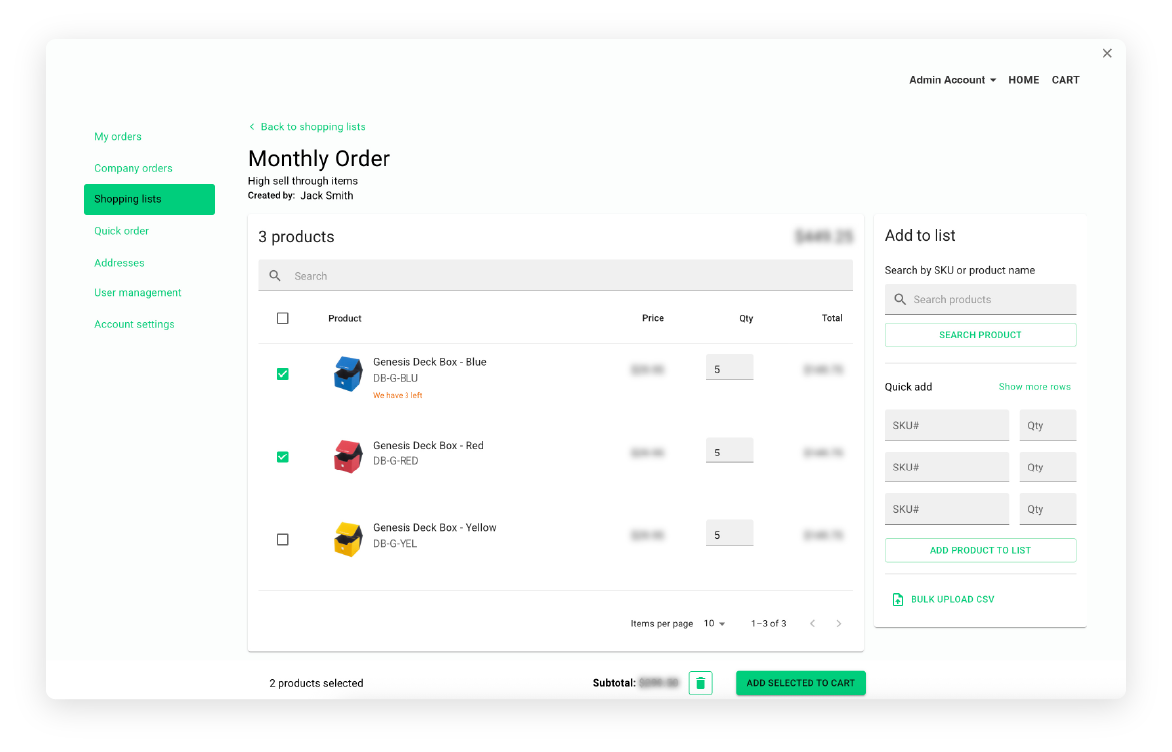
If a list is rejected, it can’t be edited or resubmitted. However, you can use the Duplicate action to copy the list and make any needed changes before submitting it again.
You’re also able to include out-of-stock or non-purchasable items in a Shopping List.
Managing Company Addresses
You can view your company’s saved shipping and billing addresses in the Addresses area of the buyer portal.
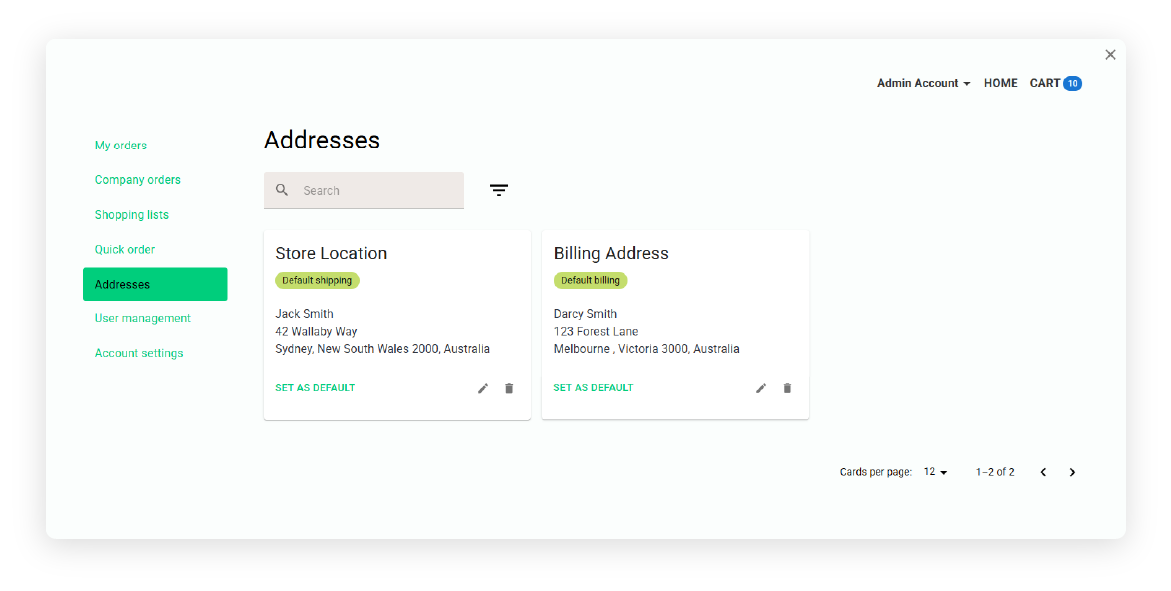
Addresses for companies can only be edited with the help of an account manager from Palms Off Gaming. Should you need to add or change an address on your company profile, please get in touch with us here.